Profiles
Step 1
Navigate to Profiles page and at the bottom of the "Profile Groups" card click "Create Group"
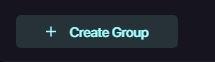
Step 2
Under "Add Group Name" type in the name you want of the profile group then click "Create"
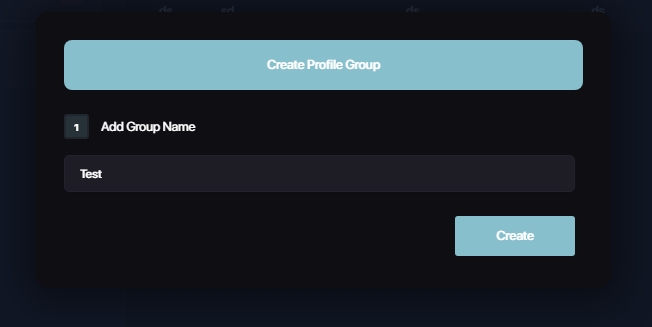
Step 3
Once you create your profile group make sure it is selected on the left hand side before proceeding (it should be highlighted with a blueish border. Click "Add Profiles" and then fill out all of your profile details then click "Create" For Importing mass profiles please refer to Step 3
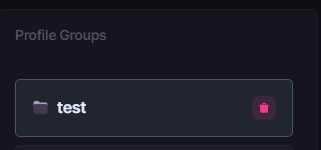
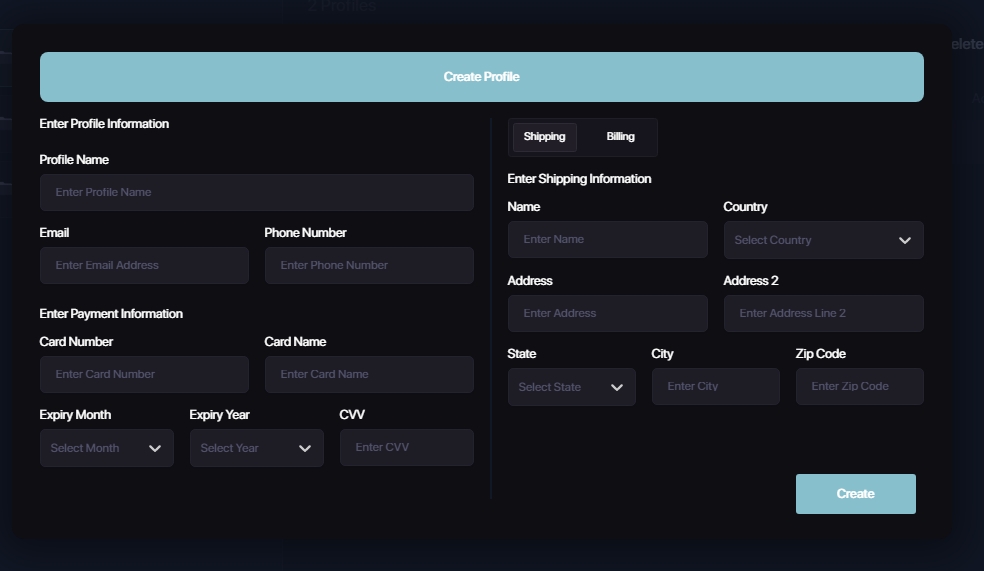
Step 3 (AYCD)
Click "Import Profiles" instead of "Add Profiles" and you should be given a file explorer popup window. Navigate to and then select the desired profiles you would like to import then click "Open" and now your profile group should be filled. Make sure your profile format is "AYCD Format"
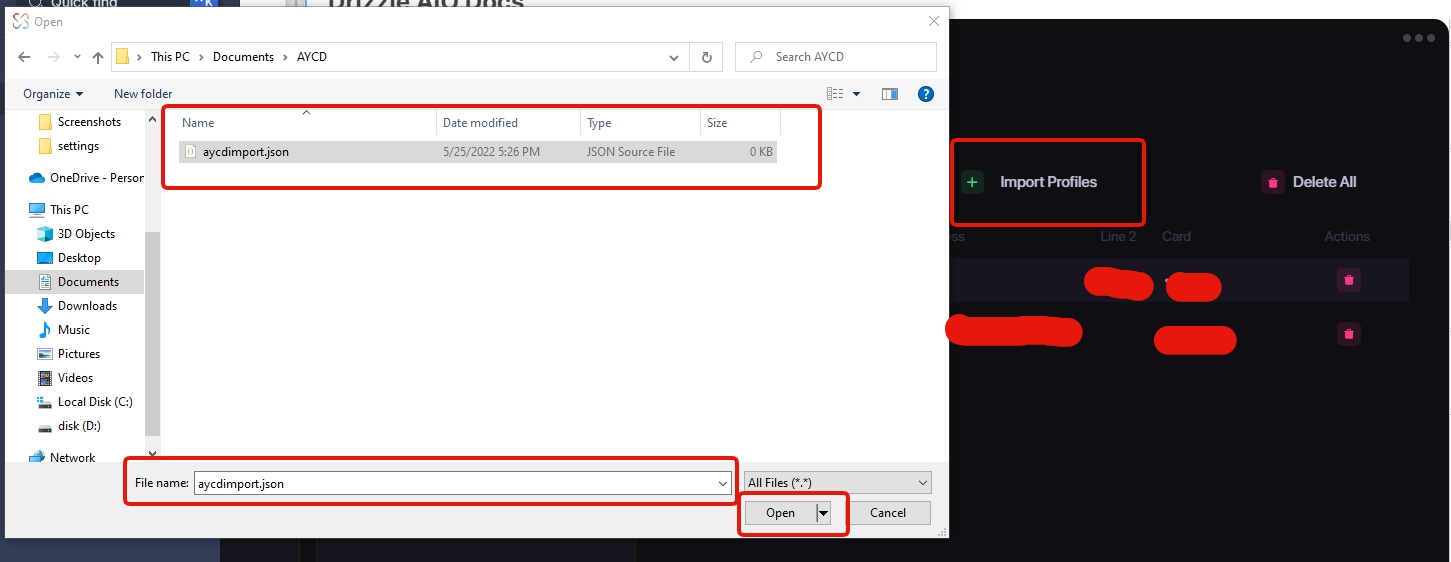
Last updated